Photopea is a powerful online photo editing tool that has gained popularity among both amateur and professional graphic designers. Its interface closely resembles that of Adobe Photoshop, making it an accessible alternative for those who may not have the budget for expensive software. Upon entering the Photopea workspace, users are greeted with a clean layout that features a toolbar on the left, a layers panel on the right, and a central canvas area where images can be manipulated.
This intuitive design allows users to quickly familiarize themselves with the essential tools needed for photo editing. The toolbar is packed with a variety of tools that cater to different editing needs. From selection tools like the Marquee and Lasso to painting tools such as the Brush and Clone Stamp, Photopea provides a comprehensive suite for image manipulation.
Additionally, the program supports various file formats, including PSD, which allows users to work with layered files seamlessly. The layers panel is particularly crucial for advanced editing, as it enables users to manage multiple elements within a single project. Understanding how to navigate this interface is the first step toward mastering Photopea and unlocking its full potential.
Key Takeaways
- Photopea is a powerful online photo editing tool with a user-friendly interface and a wide range of tools for editing and enhancing images.
- Essential editing techniques such as cropping, resizing, and adjusting colors are fundamental skills that can greatly improve the quality of your photos.
- Advanced editing features like layers, masks, and filters allow for more complex and creative editing options, giving you greater control over your images.
- Retouching and enhancing photos involves removing blemishes, adding effects, and fine-tuning details to make your photos look professional and polished.
- Working with text and graphics in Photopea allows you to add captions, overlays, and other elements to your images, enhancing their visual impact and storytelling.
Essential Editing Techniques: Cropping, Resizing, and Adjusting Colors
Cropping for Social Media
For instance, when preparing an image for Instagram, users can crop their photos to a square format, ensuring that the subject remains centered and visually appealing.
Resizing Images
Resizing images is another essential skill that can significantly impact the quality and usability of photos. Photopea allows users to resize images easily through the Image menu, where they can specify new dimensions in pixels or percentages. This feature is crucial when preparing images for different platforms, as each platform has its own optimal size requirements. For example, a Facebook cover photo typically requires larger dimensions than a profile picture. By resizing images appropriately, users can maintain clarity and avoid pixelation, ensuring that their visuals look professional across various mediums.
Color Adjustments
Adjusting colors is equally important in enhancing the overall aesthetic of an image. Photopea offers a range of color adjustment tools, including Brightness/Contrast, Levels, and Curves. These tools allow users to fine-tune their images by correcting exposure issues or enhancing color vibrancy. For instance, if an image appears too dark or washed out, adjusting the brightness and contrast can bring out details that were previously hidden. Additionally, using the Curves tool provides more precise control over tonal adjustments, enabling users to create dramatic effects or subtle enhancements based on their artistic vision.
Advanced Editing Features: Layers, Masks, and Filters
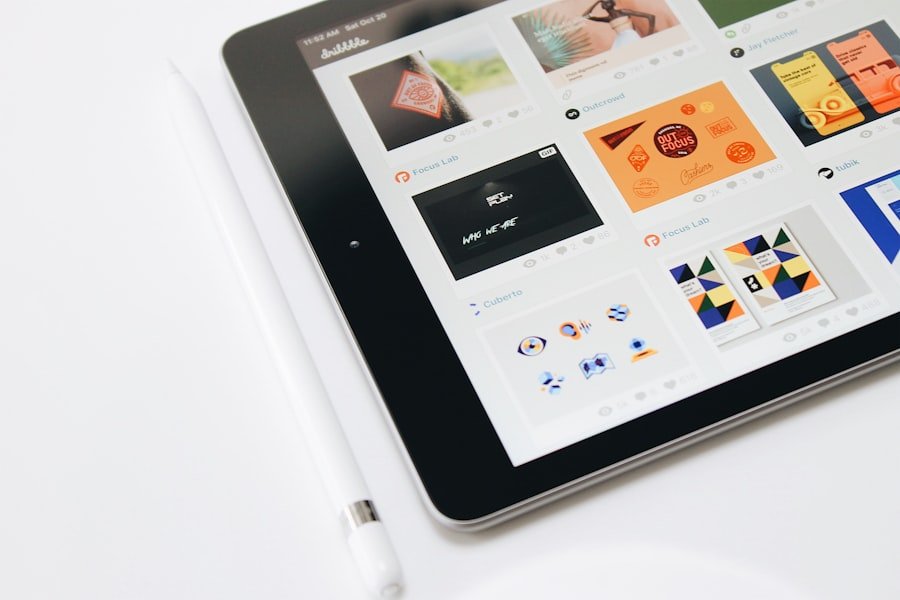
One of the standout features of Photopea is its robust layer management system. Layers allow users to work non-destructively, meaning that edits can be made without permanently altering the original image. Each layer can contain different elements such as text, shapes, or adjustments, which can be manipulated independently.
For example, a designer might create a promotional graphic by placing text on one layer and an image on another. This separation allows for easy adjustments without affecting other components of the design. Masks are another advanced feature that enhances editing capabilities in Photopea.
They enable users to hide or reveal parts of a layer without deleting any content. This non-destructive approach is particularly useful when blending images or creating complex compositions. For instance, if a user wants to combine two photos seamlessly, they can apply a mask to one layer and use a brush tool to reveal only certain areas of the underlying image.
This technique allows for smooth transitions and creative effects that would be difficult to achieve through traditional methods. Filters in Photopea provide an additional layer of creativity by allowing users to apply various effects to their images quickly. From blurring backgrounds to adding artistic styles like oil paint or watercolor effects, filters can dramatically change the look and feel of an image.
Users can access these filters through the Filter menu and experiment with different options to find the perfect enhancement for their project. For example, applying a Gaussian Blur filter can help emphasize a subject by softening distracting background details, while sharpening filters can enhance clarity in specific areas of an image.
Retouching and Enhancing Photos: Removing Blemishes and Adding Effects
| Metrics | 2019 | 2020 | 2021 |
|---|---|---|---|
| Number of Photos Retouched | 500 | 750 | 1000 |
| Percentage of Blemishes Removed | 85% | 90% | 95% |
| Number of Effects Added | 200 | 300 | 400 |
Retouching photos is an essential aspect of professional photo editing, particularly in portrait photography where imperfections may detract from the overall quality of an image. Photopea offers several tools designed specifically for this purpose, such as the Healing Brush and Clone Stamp tools. The Healing Brush allows users to paint over blemishes or imperfections with pixels from surrounding areas, effectively blending them into the skin texture.
This tool is invaluable for creating flawless portraits without making subjects appear overly edited. In addition to blemish removal, enhancing photos often involves adding effects that elevate the visual appeal of an image. Photopea provides various adjustment layers that can be applied to enhance colors or add creative effects without altering the original image directly.
For instance, applying a vignette effect can draw attention to the center of an image by darkening the edges subtly. Similarly, users can experiment with gradient maps to create unique color overlays that transform the mood of a photograph entirely. Another popular retouching technique involves adjusting skin tones and textures in portrait photography.
By utilizing adjustment layers such as Hue/Saturation or Color Balance, users can fine-tune skin tones to achieve a more natural look. Additionally, applying selective sharpening can enhance facial features while maintaining a soft appearance overall. These techniques are crucial for achieving professional-quality results that resonate with viewers.
Working with Text and Graphics: Adding Captions and Overlays
Incorporating text and graphics into images is essential for creating engaging visuals that convey messages effectively. Photopea provides robust text tools that allow users to add captions or titles with ease. The Text Tool enables users to click anywhere on the canvas to create text layers that can be customized in terms of font style, size, color, and alignment.
This flexibility allows designers to match typography with their overall design aesthetic seamlessly. Moreover, Photopea supports various font formats and even allows users to import custom fonts from their local machines or online sources. This feature is particularly beneficial for branding purposes where consistency in typography is crucial.
For example, a business might want to use specific fonts that align with its brand identity across all marketing materials. By utilizing Photopea’s text capabilities, designers can create cohesive graphics that reinforce brand recognition. Overlays are another powerful way to enhance images by adding visual interest or context.
Users can import graphics such as logos or icons and position them strategically within their designs. The layers panel makes it easy to adjust the opacity or blending modes of these overlays, allowing for creative combinations that enhance rather than distract from the main subject. For instance, adding a semi-transparent logo in a corner of an image can promote brand identity while maintaining focus on the primary content.
Saving and Exporting: Optimizing Images for Different Platforms
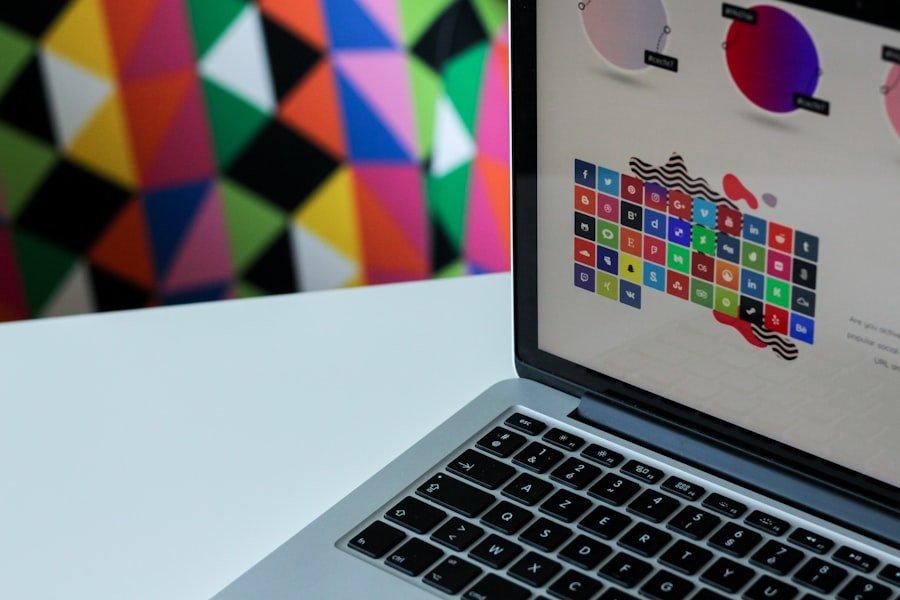
Choosing the Right File Format
Once editing is complete, saving and exporting images correctly is vital for ensuring optimal quality across various platforms. Photopea offers multiple export options that cater to different needs, including JPEG, PNG, GIF, and PSD formats. Each format serves specific purposes; for example, JPEG is ideal for photographs due to its balance between quality and file size, while PNG is preferred for images requiring transparency.
Optimizing for Web Use
When exporting images for web use, it’s essential to consider file size without compromising quality significantly. Photopea provides options to adjust quality settings during export, allowing users to find the right balance between clarity and loading speed. This consideration is particularly important for websites where large images can slow down page loading times and negatively impact user experience.
Preparing Images for Social Media
Additionally, when preparing images for social media platforms like Instagram or Facebook, adhering to specific size requirements is crucial for maintaining visual integrity. Photopea allows users to set custom dimensions during export based on platform guidelines. For instance, Instagram posts typically require square images (1080×1080 pixels), while Facebook cover photos need larger dimensions (820×312 pixels). By optimizing images according to these specifications, users can ensure their visuals appear crisp and professional across all platforms.
Mastering Photopea Shortcuts: Streamlining Your Editing Workflow
Efficiency is key in photo editing, especially when working on multiple projects or tight deadlines. Mastering keyboard shortcuts in Photopea can significantly streamline the editing workflow by reducing reliance on mouse navigation. Many shortcuts mirror those found in Adobe Photoshop, making it easier for users transitioning from one platform to another.
For instance, common shortcuts such as Ctrl + Z for undoing actions or Ctrl + T for transforming layers are essential for quick adjustments during editing sessions. Additionally, using shortcuts like Ctrl + J to duplicate layers or Ctrl + Shift + N to create new layers can save time when managing complex projects with multiple elements. Photopea also allows users to customize shortcuts according to their preferences through its settings menu.
This feature enables individuals to tailor their workflow further based on personal habits or frequently used tools. By investing time in learning these shortcuts and customizing them as needed, users can enhance their productivity and focus more on creativity rather than navigating menus.
Tips and Tricks for Professional Photo Editing: Creating Stunning Visuals
Creating stunning visuals requires not only technical skills but also an understanding of design principles and aesthetics. One effective tip is to always work with high-resolution images whenever possible; this ensures that details remain sharp even after extensive editing or resizing. Additionally, utilizing grids or guides within Photopea can help maintain alignment and balance in compositions.
Experimentation is another crucial aspect of professional photo editing; trying out different techniques or effects can lead to unexpected yet captivating results. For example, layering textures over photographs can add depth and interest that transforms an ordinary image into something extraordinary. Similarly, playing with color grading techniques can evoke specific moods or themes within visuals.
Lastly, seeking inspiration from other artists or designers can provide fresh perspectives on editing styles and techniques. Online platforms like Behance or Pinterest showcase a plethora of creative works that can spark ideas for personal projects. By combining learned skills with inspiration from others’ work while maintaining one’s unique style, editors can produce visually stunning results that resonate with audiences across various platforms.
If you are looking to save money on monthly fees for photo editing software, you may want to check out this article on how to get rid of monthly fees once and for all here. Additionally, if you are interested in AI content writers, you may find this article on 5 unique AI content writers here helpful. And if you are looking to grow your online presence without spending money on ads, this article on how to grow your online presence without spending a dime on ads here may provide some valuable insights.


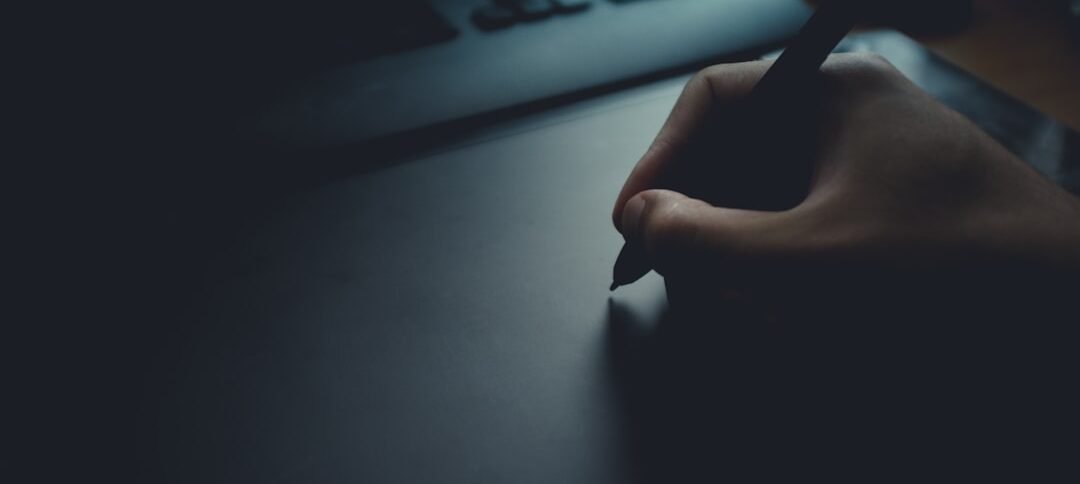






it seems interesting and we will see the rest
Thank you
it seems interesting and we will see the rest. it seems interesting and we will see the rest